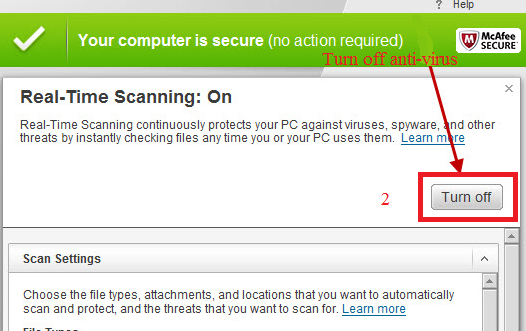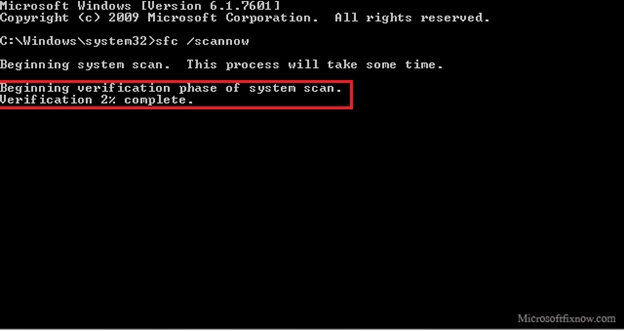Error code 1058-4, 30103-13, 30015-11, 30125-1011(400) or 30015-1011 while installing Office
The above errors which occurs during the installation of Microsoft office can be fixed using the below steps.
Step-1
Disabling Antivirus program installed
- Open the antivirus console.
- Select settings.
- Select “disable real time protection” until next reboot option.
- Re-install Microsoft office.
Step-2
Disabling Windows defender and Windows Firewall
- Open “Control panel” from “start” option.
- Select “Windows firewall”.
- Select “Turn Windows firewall on or off” option.
- Make sure that “turn off windows firewall” option is selected.
Step-3
System file checker(SFC)
- Press “Windows + R” to open the Run command.
- Type “cmd” and press “enter” key.
- In the command prompt, type “sfc –scannow” and press enter.
- The scan will be initiated and wait till the errors are detected and fixed.
Step-4
Remove the preinstalled MS Office and reinstall
- Access “control panel” from “start” menu.
- Select “Program and features” option.
- Right click on “Microsoft office” from the list.
- Click “uninstall” to completely remove the software from the computer.
- Re-install a fresh copy of the Microsoft office to get rid of the errors.