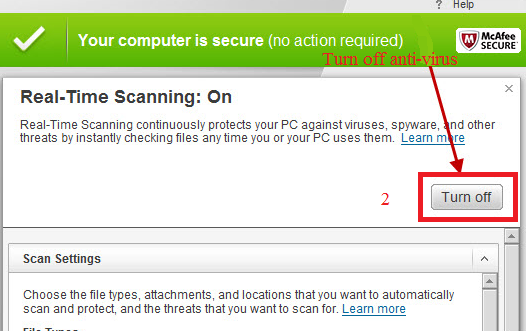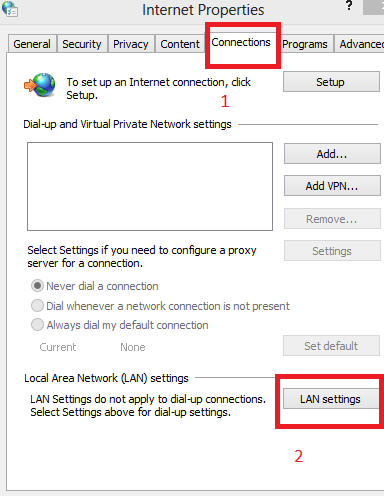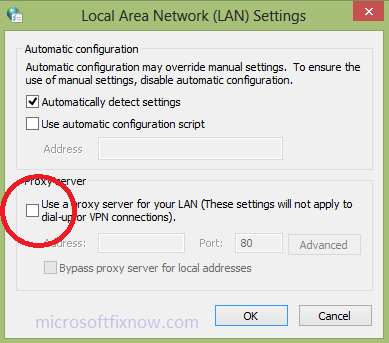Error code 0-4, 0-1012, 0-1008 or 0-1036 while installing office
You might see Error code 0-4, 0-1012, 0-1008 or 0-1036 while installing office due to internet connection error and software file system corruption. These error occurs mainly in the online installation of office suite 2013, office 365 and office 2016 in windows computer. You might also see these error code while installing office program in windows 10 computer after the upgrade.
Following are the most effective troubleshooting steps to fix the Error code 0-4, 0-1012, 0-1008 or 0-1036 while installing office.
Step-1
Disabling Antivirus temporarily
The antivirus software installed in the computer sometimes detects the office installation execution file as virus or some other malicious content based on their database. This might block Microsoft Office program from being successfully installed causing the Error code 0-4, 0-1012, 0-1008 or 0-1036 while installing office.
Follow the steps to disable antivirus:
- Enter the Installed Antivirus console.
- Select settings options from the console.
- Select the “real time protection” option and disable that until next reboot.
- Try reinstalling the Microsoft office.
Step-2
System file checker scan
The system file checker scan will scan all protected system files, and replace corrupted files with a cached copy that is located in a compressed folder at %WinDir% \System32\dllcache.
The sfc scan can also fix the Error code 0-4, 0-1012, 0-1008 or 0-1036 while installing office by replacing the corrupted system files.
Follow the steps to perform system file checker scan:
- Open Run command box
- Type cmd and click enter
- In the command prompt type sfc /scannow and click enter
- Wait until the scan get complete.
- Try installing office after the scan.
Step-3
Disable Proxy Settings
The proxy settings enabled on the computer may also effect the installation of Microsoft Office program and it may throw the Error code 0-4, 0-1012, 0-1008 or 0-1036 while installing office 2013, office 365 and office 2016.
Disable the proxy settings temporarily for the installation of Microsoft office. Follow the steps to disable internet proxy.
- Open internet properties
- Click on connections menu
- Open LAN settings
- Uncheck the proxy settings box
- Click Apply and OK
- Try installing office again.
Step-4
Remove and reinstall the office program
The preinstalled or old version of the office program installed on the computer may also the blocks the installation and throw the Error code 0-4, 0-1012, 0-1008 or 0-1036 while installing office.
Follow the steps to remove and reinstall office program:
- Press “ + R ” and type “appwiz.cpl” in the available window
- Check for preinstalled office program in programs and features
- Select “Microsoft office” under installed program list.
- Click on “uninstall/change” to remove the Microsoft office completely
- Reinstall Microsoft office after complete removal of the program.