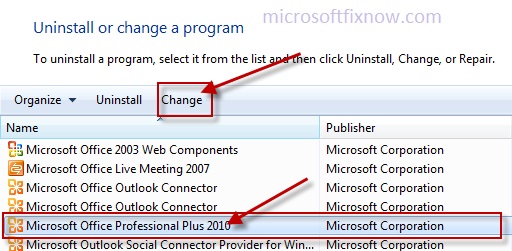Microsoft Word not Opening, Excel or PowerPoint not Stop working
You might see error such as Word Excel or PowerPoint not opening, stopped working, Office not opening, Microsoft Office not opening and Microsoft office program not opening while accessing Office programs in your computer.
These problems occur when the association between the file and the corresponding application is missing, program file corruption, registry changes due to software conflicts and addon interruptions.
The symptoms of error are,
When you double-click one of these file types:
- Word document (.doc or .docx)
- Excel (.xls or .xlsx)
- PowerPoint (.ppt or .pptx)
You may face the following issues:
- The file icon is blank or displays an incorrect image.
- The file does not open.
- Error: This file does not have a program associated with it for performing this action. Create an association in the Folder Options control panel.
- Error: <file name> not a valid Win32 Application
Follow the steps to fix the above mentioned errors:
Step 1. Choose default Program.
It is recommended that the choosing of default program may fix those error which occurs due to missing file associations.
Steps for choosing default program
- Right-click the Microsoft Office file that you want to open. For Windows XP you may have to press on SHIFT and right-click the file.
- Select Open with, and then click Choose default program… (for Windows 7 or Windows Vista and higher ) or Choose Program (for Windows XP).
- In the Recommended Programs list, select the appropriate program to associate with the file.
- Click to select the Always use the selected program to open this kind of file check box, and then click OK.
Step 2. Remove duplication in programs.
If there are multiple installations of Microsoft Office installed on the computer we recommend that you to remove the duplicate program for finest use.
Follow the steps to remove duplicate office programs:
- Open Run Command – Press the Windows + R key on the keyboard.
- In the Run windows type appwiz.pl > Click> Ok.
- Under Programs and Features list check whether you find any duplicate Office Program installed on the computer.
- If found, uninstall the duplicate Office program and recheck the status.
Step 3. Disabling AddOns
The un-necessary addons installed on office program may also affect the working of office suits or program in the computer. It is recommended not to install addons without proper details about the addon.
Disabling of Un-necessary addon can also fix the error with office program.
Follow the steps to disable addons:
- Open any of the office program
- In File> Options > AddOn
- Disable the un-necessary addons
- And then restart the program for the changes to take effect.
Step 4. Uninstall and Re-Install
The software conflict and program file error may not get fixed in above steps, so it is recommended to remove and reinstall the office program for the complete fix.
Follow the steps to remove and reinstall office program :
- Press “ + R ” to open the rum command
- Type “appwiz.cpl” in the available window
- Select Microsoft office under installed program list
- Click on “uninstall/change” to remove the Microsoft office completely
- Reinstall Microsoft office after complete removal of the program.